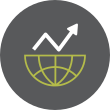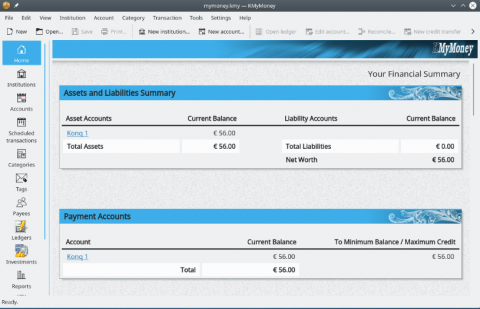5 Compelling Reasons to Choose Linux Over Windows
In the world of operating systems, Windows has long held the lion’s share of the market. Its user-friendly interface and wide compatibility have made it the default choice for many. However, in recent years, Linux has steadily gained traction, challenging the status quo with its unique offerings. What was once considered the domain of tech enthusiasts and developers is now being embraced by businesses, governments, and everyday users alike. But why should you consider switching to Linux? Let’s dive into five compelling reasons to embrace Linux over Windows.
Reason 1: Cost-EffectivenessOne of the most striking advantages of Linux is its cost-effectiveness. Linux is free and open-source, meaning you can download, install, and use it without paying a single penny. This stands in stark contrast to Windows, which requires users to purchase a license. Additionally, enterprise versions of Windows often come with recurring fees, further inflating the cost.
Linux doesn’t just save money on the operating system itself. There are no hidden costs for updates or essential tools. For example, most Linux distributions come pre-installed with a wealth of software—from office suites to development tools—that would otherwise cost extra on Windows. Businesses, in particular, stand to save significant amounts by switching their systems to Linux, eliminating licensing fees and reducing the need for expensive proprietary software.
Reason 2: Security and PrivacyIn today’s digital age, security and privacy are paramount. Linux has a stellar reputation in both areas. Its architecture is inherently secure, designed to protect against malware and unauthorized access. Unlike Windows, which is frequently targeted by hackers due to its widespread use, Linux is far less susceptible to viruses and malware. In the rare event of a security breach, the open-source community quickly patches vulnerabilities, often faster than proprietary software vendors.
Privacy is another key area where Linux shines. Unlike Windows, which has faced criticism for data collection practices, Linux respects user privacy. Most Linux distributions collect little to no data, and because the source code is open, users can audit it to ensure there are no hidden backdoors or invasive tracking mechanisms.
Reason 3: CustomizabilityLinux is synonymous with freedom and flexibility. Unlike Windows, where customization options are limited to surface-level changes like themes and wallpapers, Linux offers deep customization. From choosing the desktop environment to tweaking system-level configurations, Linux allows users to mold their systems to suit their exact needs.
Go to Full Article