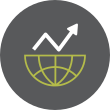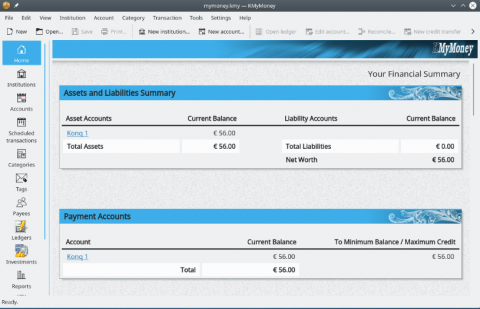Using MAXQDA for Qualitative Data Analysis on Linux
Qualitative data analysis (QDA) is a cornerstone of research across various fields, from social sciences to marketing. It involves uncovering patterns, themes, and meanings within non-numerical data such as interviews, focus groups, and textual narratives. In this era of digital tools, MAXQDA stands out as a premier software solution for QDA, empowering researchers to organize and analyze complex datasets effectively.
Despite its strengths, MAXQDA lacks native Linux support, a limitation for researchers who prefer or rely on Linux environments. This article explores how Linux users can overcome these challenges, leverage MAXQDA for qualitative research, and integrate it seamlessly into their workflows.
Understanding MAXQDA What is MAXQDA?MAXQDA, developed by VERBI Software, has long been a trusted tool for qualitative and mixed-methods research. Known for its user-friendly interface and robust features, MAXQDA allows researchers to work with diverse data types, including text, audio, video, and images.
Key Features of MAXQDA-
Data Importation
- Supports multiple formats such as Word documents, PDFs, spreadsheets, and even social media data.
- Allows seamless transcription and analysis of audio/video files.
-
Coding and Categorization
- Enables researchers to code textual and multimedia data with color-coded systems.
- Offers hierarchical code systems for detailed organization.
-
Visualization Tools
- Provides visual tools like mind maps, word clouds, and matrix analyses.
- Facilitates understanding of data relationships and patterns.
-
Mixed-Methods Integration
- Combines qualitative and quantitative data for comprehensive analysis.
MAXQDA offers unmatched versatility for researchers handling complex qualitative datasets, providing tools for in-depth analysis, reporting, and visualization—all essential for producing meaningful insights.
Setting Up MAXQDA on LinuxWhile MAXQDA officially supports Windows and macOS, Linux users can employ workarounds to run the software. Below are practical methods to use MAXQDA on Linux.
Running MAXQDA with Wine or PlayOnLinuxWine is a compatibility layer that allows Windows applications to run on Linux. PlayOnLinux, built on Wine, provides a more user-friendly interface for installing and managing Windows applications.
Go to Full Article