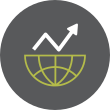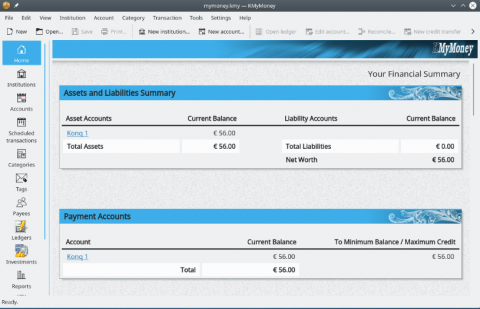MeshCentral is a comprehensive website for computer management. You can remotely manage and control computers on a local network or anywhere on the internet by running your own web server with MeshCentral. Create a device group and download and install an agent on each computer you want to manage once the server is up and running. The new computer will appear on the website in a few seconds, and you will be able to take control of it. Web-based remote desktop, terminal, and file management are all features of MeshCentral.
The installation of the MeshCentral Server on Windows 8.1, Windows 10, Windows 2012 R2, Amazon Linux 2, Raspberry Pi, Microsoft Azure, Google Cloud, Ubuntu 18, Ubuntu 16, and OpenBSD is outlined in detail in the Installation Guide.
Prerequisites For Running MeshCentral
In addition to following the Installation Guide I've linked to in the previous paragraph, you'll need to install or have available in your operating system the npm (Node Package Management) software package. For the purposes of this article, I'm going to provide the Linux commands you'll need to run. If you're running MacOS, BSD, or MS Windows, then you'll need to research the equivalent of the Linux commands you see here. In the Debian- or Ubuntu-based Linux distro, this is as easy as running the following in the terminal:
$ sudo apt install npm
Once npm is installed, you'll be able to run commands in the MacOS, Linux, or BSD terminal, or in the administrator Control Panel in MS Windows using the node command.
You will also need to know the domain of your LAN where your server is running or the IPv4 address of the server upon which the MeshCentral server will be running. If you don't know the domain of your LAN or would rather use the IP address of the server (typically your Desktop PC from which you will be managing devices on your LAN), on a Debian- or Ubuntu-based Linux distro, for example, issue the following command:
$ ip addr show or, simply
$ip a
Before installing the MeshCentral software on your Desktop PC or Server (physical or virtual), you will need to go to directory where you want MeshCentral to be launched and create a directory that you would like to use to designate MeshCentral. In my case, I created a directory in the $HOME directory in Linux called meshcentral by running the command:
$ mkdir meshcentral
then change directory into that directory using the cd command. If you named your directory something else, then make the appropriate change to the command shown above and any reference to it which follows. Once in the ~/meshcentral directory, run the following command to install meshcentral:
$ npm install meshcentral
This will install a directory called node_modules and a file called package-lock.json. If you cd into the node_modules directory, you'll see approximately 155 files that have been installed to make meshcentral run. Then, the first time you run the following command in the terminal, you'll add the --cert switch that tells the node package management package to create the appropriate self-signed certificates that make meshcentral an SSL-based Web service:
$ node meshcentral --cert <IP of MeshCentral Server> Installing otplib... MeshCentral HTTP redirection server running on port 81. Generating certificates, may take a few minutes... Generating root certificate... Generating HTTPS certificate... Generating MeshAgent certificate... Generating Intel AMT MPS certificate... MeshCentral v0.4.0-k, Hybrid (LAN-WAN) mode. MeshCentral Intel (R) AMT server running on 192.168.1.248:4433. Server has no users, next new account will be site administrator. MeshCentral HTTPS server running on 192.168.1.248:443.
So, based on the above output, the redirection server is running on port 81 since it was the first available port on my system starting with 81. Certificates were generated which are self-signed. MeshCentral is run in a hybrid (LAN-WAN) mode by default, but this can be reconfigured to run on LAN only if you wish. The MeshCentral Intel AMT server (for MS Windows-based device management for the most part) is running on port 4433. The IP address of my Desktop PC is 192.168.1.248. You'll see the IP address of your server when this runs in the terminal. The server has no users assigned to it, but the first account created later will be an administrator account. And, finally, the MeshCentral HTTP server is redirected to the HTTPS server which will be running on 192.168.1.248 on port 443. This is how MeshCentral will be accessed in the Web browser on the LAN or across the Internet over the WAN if you configure the home router with port forwarding to make that accessible. This will force the HTTP server on port 81 to be redirected to the HTTPS server on port 443, which effectively makes it an SSL secure connection for your MeshCentral dashboard. In addition, in Linux, you may need to set up rules in your firewall to allow TCP traffic to IP 192.168.1.248 (or your assigned IP address) over port 443 or what follows may be blocked.
Starting the MeshCentral Server For The First Time
Start up the MeshCentral server for the first time by issuing the following command in the terminal:
$ node node_modules/meshcentral [arguments]
and this will (or should) run the server in the background. Next, if I go to my Web browser on the LAN and in the Address bar of the Web browser, enter:
and I'll be taken to a login screen which looks like this:
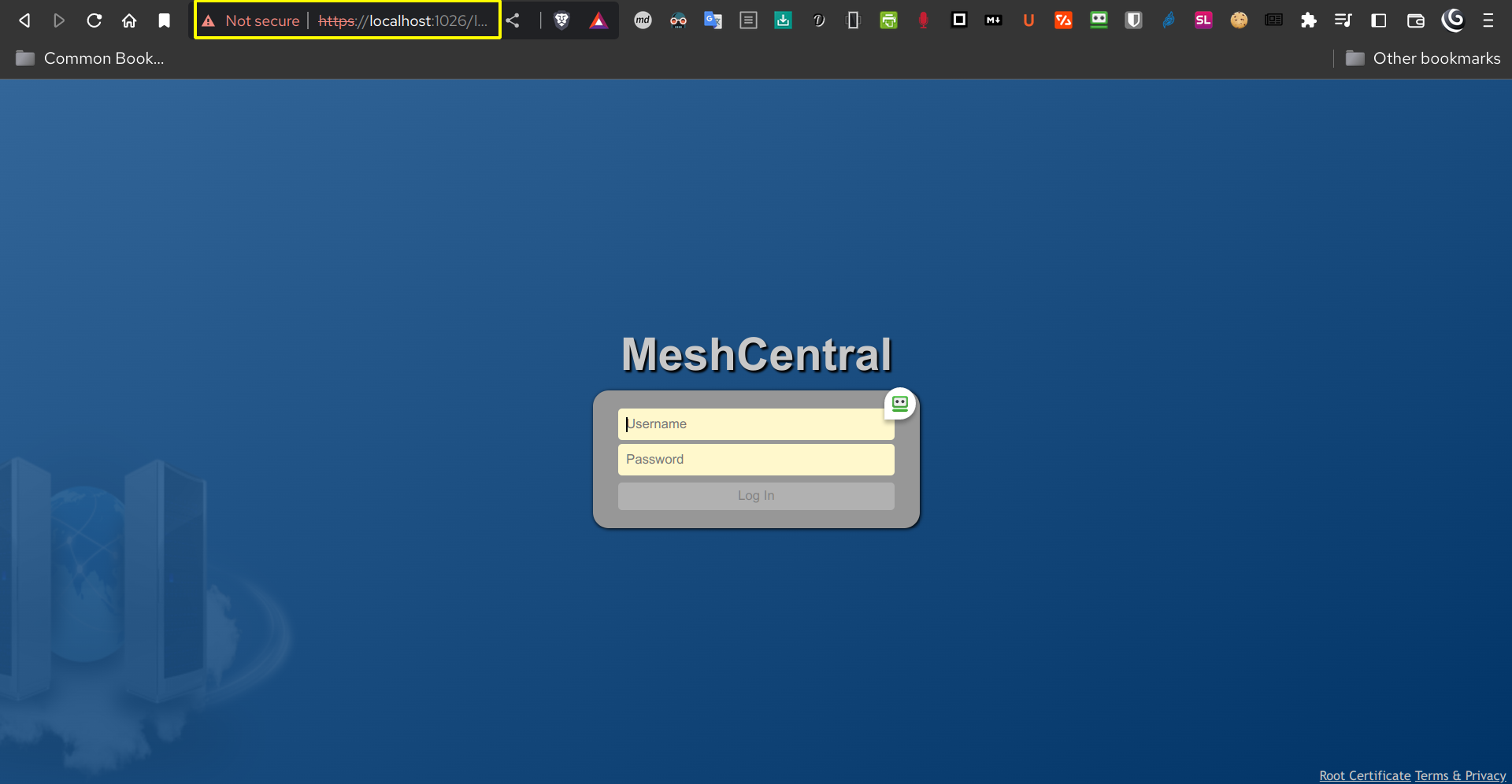
Initially, you'll be prompted that the redirected site you're going to be sent to is not secure, but that's because the SSL certificates are self-signed. It's okay to proceed by clicking on the hyperlink to go there anyway. Then, you'll be taken to the screen you see above. Subsequent logins after the initial one will not prompt you for an insecure Web environment since you have accepted the SSL certificates as SAFE.
Rather than continue discussing MeshCentral server in written form, I have created a short video that walks you through the many features of MeshCentral, and for setting up your profile and the dashboard that will allow you to effectively manage the devices on your LAN.
The homepage for MeshCentral can be found here. This open source application is licensed under the Apache 2.0 license.
I have a link to a video that I created which walks you through the basic operation of the open source application, MeshCentral. Please watch this video and if you have questions, you can email me internally using the Contact Us link in the Menu, or you can email me at admin@wnclinuxusersgroup.com.
- Log in to post comments