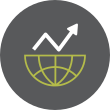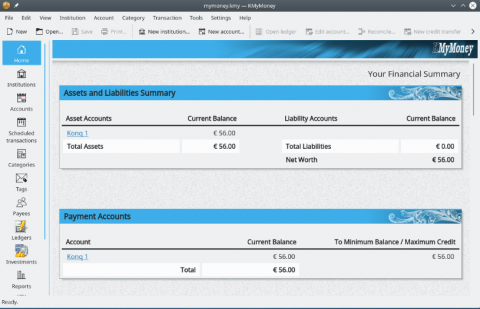How to List Groups in Linux Like a Pro
In Linux, groups play a central role in managing user permissions and access control. Whether you're an experienced system administrator or a curious new user, understanding how to list and analyze group information is a fundamental skill. This guide explores everything you need to know about listing groups in Linux, using a variety of tools and techniques to get exactly the information you need.
What Are Groups in Linux and Why Do They Matter?Linux is a multi-user operating system, and one of its strengths lies in the fine-grained control it offers over who can do what. Groups are a way to organize users so that multiple people can share access to files, devices, or system privileges.
Each group has:
-
A group name
-
A Group ID (GID)
-
A list of users who are members of the group
-
Primary group: Each user has one primary group defined in /etc/passwd. Files the user creates are associated with this group by default.
-
Secondary (or supplementary) groups: Users can belong to additional groups, which allow access to other resources.
To see every group that exists on the system, you can use the following methods:
getent groupgetent group
This is the preferred method on modern systems because it queries the system’s name service switch configuration (NSS). It includes local and possibly remote group sources (like LDAP or NIS).
Example output:
sudo:x:27: docker:x:999:user1,user2 developers:x:1001:user3
cat /etc/groupcat /etc/group
This command prints the content of the /etc/group file, which is the local group database. It’s simple and fast, but it only shows local groups.
Each line is formatted as:
group_name:password_placeholder:GID:user1,user2,...
compgen -g (Bash built-in)compgen -g
This command outputs only the group names, which is helpful for scripting or cleaner views.
How to List Groups for a Specific UserYou might want to know which groups a particular user belongs to. Here’s how:
groups usernamegroups john
Outputs a space-separated list of groups that john belongs to. If no username is given, it shows groups for the current user.
id usernameid alice
Go to Full Article