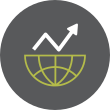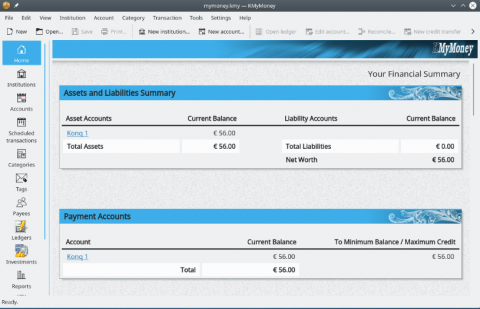Git on Linux: A Beginner’s Guide to Version Control and Project Management
Version control is a fundamental tool in modern software development, enabling teams and individuals to track, manage, and collaborate on projects with confidence. Whether you're working on a simple script or a large-scale application, keeping track of changes, collaborating with others, and rolling back to previous versions are essential aspects of development. Among various version control systems, Git has emerged as the most widely used and trusted tool — especially on Linux, where it integrates seamlessly with the system's workflow.
This guide will walk you through the basics of Git on Linux, explaining what Git is, how to install it, and how to start using it to manage your projects efficiently. Whether you're a new developer or transitioning from another system, this comprehensive introduction will help you get started with Git the right way.
What Is Git and Why Use It?Git is a distributed version control system (DVCS) originally created by Linus Torvalds in 2005 to support the development of the Linux kernel. It allows developers to keep track of every change made to their source code, collaborate with other developers, and manage different versions of their projects over time.
Key Features of Git:-
Distributed Architecture: Every user has a full copy of the repository, including its history. This means you can work offline and still have full version control capabilities.
-
Speed and Efficiency: Git is optimized for performance, handling large repositories and files with ease.
-
Branching and Merging: Git makes it easy to create and manage branches, allowing for efficient parallel development and experimentation.
-
Integrity and Security: Every change is checksummed and stored securely using SHA-1 hashing, ensuring that your project’s history cannot be tampered with.
Compared to older systems like Subversion (SVN) or CVS, Git offers far greater flexibility and is better suited to both small personal projects and large collaborative efforts.
Installing Git on LinuxInstalling Git on Linux is straightforward thanks to package managers available in every major distribution.
For Ubuntu/Debian-based Systems:sudo apt update sudo apt install git
For Fedora:sudo dnf install git
For Arch Linux:sudo pacman -S git
After installation, verify it with:
git --version
Go to Full Article